Top 4 Home Decorating Apps You Should Try
June 24, 2016 by macjeff

No matter how much you love your home’s decorations, you will eventually want to make some changes. When that time comes, turn to these four apps. They offer features that will inspire you to bring a new aesthetic to the rooms in your home.
Price: Free
Available for: iPhone
IKEA catalog lets you browse the amazing catalog with iPhone or iPad so you can transform your home’s current look. The app provides information on more than just big furniture items, it also helps you with small, decorative pieces, but you will, of course, also find larger products like chairs and tables.
If you like one of the products that you find, then you can purchase without leaving the app. This gives you an easy, secure way to buy the things that catch your eye.
Price: Free
Available for: iPhone
Chairish is similar to IKEA, but with this app you get to buy items from individuals as well as a store. That makes it possible for you to access a wider range of products through Chairish, including:
- Antique furniture
- Artwork from professional painters, sculptors, and designers
- Knickknacks that will add flair to your home
In most cases, you will have to pay for shipping and handling, but sellers can also offer a local pickup option. This is a convenient way to avoid shipping fees, especially when you buy from sellers located in or near your city.
Chairish is more than just a place to purchase new and antique items for your home. You can also use it to make money from things that you no longer want. If you have a table that doesn’t match your new decorating scheme, then you can sell it on Chairish. It’s free to list items on the app, and you get to keep 80 percent of the selling price.
Price: Free
Available for: iPhone
Mixing and matching colors is essential to making your home look beautiful. The last thing you want to do, however, is buy new furniture, decorations, and paint without comparing color schemes. What looks good in your head doesn’t always translate so well to reality. That could mean that you waste a lot of money on ideas that aren’t as attractive as you imagined.
The ColorSchemer app gives you an opportunity to see exactly what various colors will look like together. You can use it to automatically generate concepts based on complementary, monochromatic, and triad colors.
ColorSchemer also lets you draw inspiration from previous concepts made by over 450,000 members of its COLOURlovers community. If you see something that you like, you can copy it or make a slight alteration to get the perfect color scheme for your room. In the end, this app can help you save a lot of time and money.
Price: Free
Available for: iPhone and Android devices
Just because a piece of furniture looks beautiful in the showroom doesn’t mean that it will look equally nice in your home. In some ways, you can’t really know what a couch or chair will look like in your living room until you move it in.
For obvious reasons, shoppers don’t want to move heavy pieces of furniture into their homes before they know whether the furniture will look attractive. Until recently, people had to rely on educated guesses. Today, they have SnapShop.
SnapShop is an augmented reality app that lets you see what new furniture will look like in your home. You just choose the item you might want to buy, open the app, point your cell phone’s camera where you want to place the furniture, and your display will show you the piece placed within the space you chose. The combination of a fast, reliable network and smartphone with large display and high-definition camera makes SnapShop a perfect home decorating app. If you still aren’t sure whether you like what you see, you can share the image with friends to get feedback. It’s one of the most effective ways to choose furniture without unnecessary lifting.
The next time you want to make some changes to your house or apartment, these four inspiring apps will help make the job easier. Instead of doing all the work on your own or hiring an expensive decorator, download these apps to revitalize your home.
credit : theiphoneappreview
Perchang is a Challenging Puzzler with Gizmos and Charm
June 24, 2016 by macjeff
Perchang ($1.99) by Perchang is a physics-based puzzle game that involves plenty of various mechanical contraptions, small metal balls, and goals. If you enjoyed classic games like Casey’s Contraptions and Amazing Alex, then you will love what Perchang brings to the modern world of contraption-based puzzles.
Ever since mobile gaming erupted in a boom with the App Store back in 2008, puzzle games have been one of the best things about mobile gaming, for me at least. Many of the popular iOS games that resulted have always been puzzles, such as the Angry Birds franchise, Cut the Rope series, Monument Valley, Square Enix Montreal’s GO games (Hitman GO and Lara Croft GO), and more, so it’s obvious that I’m not the only one who likes puzzles on iOS. However, one thing is certain — it’s been a long time since a contraption-style puzzle game hit the App Store. But now that Perchang has arrived, it’s definitely a must-have title for any physics-based puzzle fan’s collection.
In terms of visuals, Perchang has a minimalist aesthetic going on due to the bright white background (off-set slightly with a vignette effect around the edges), simplistic-looking gizmos that are all completely rendered in 3-D, hues of black, gray, and white with subtle splashes of red and blue color for the parts of the contraptions that you can control with the corresponding buttons. Animations in Perchang are buttery smooth, so it’s rather mesmerizing once everything starts getting into the flow — before you know it, the puzzle is solved and you’ll be moving on to the next one. The soundtrack in Perchang is rather atmospheric and soothing, which is just the icing on the cake. The developers have created a fantastic visual and audio package with Perchang that all puzzle fans need to experience for themselves.
Like other puzzle games, Perchang is level-based, with a total of 60 stages (50 regular levels and 10 challenging Gold Runs that need to be unlocked first) spread out over 10 areas. The objective in each stage is to get the required amount of balls to the goal, which is always indicated by the numerous black bars. When one ball gets to the goal, a bar will light up, and you repeat the process until they are all lit. The levels start out easy enough with just one goal, but soon you’ll experience multiple goals and much more complex layouts for the gizmos, so you’ll need all of your hand-and-eye coordination to solve the puzzles later on. To make the game even more challenging, you have to race the clock on every level — the faster you are, the better chance you have of earning a gold medal. A progress bar at the top right corner tells you the threshold of medal you’ll be receiving with the elapsed time so far.
Controls in Perchang are super simple and easy-to-understand. There are two buttons in the bottom corners: one red and one blue. Pressing these buttons will activate the corresponding gizmos on the stage, which include flippers, magnets, portals, fans, anti-gravity hoops, and much more. But sometimes you’ll notice that there are too many of one color for the contraptions, or you need to change a color to make things flow better. Fortunately, the color of any working gizmo on the stage can be changed with just one tap. It’s all easy enough that anyone can pick up on it, but mastering the timing and coordination of everything is an entirely different story.
The only problem I have with Perchang is the fact that after the short countdown to start each level, the timer for the medals begins. I don’t think this is enough time for one to properly plan out the solution, and as a result, you may feel a bit rushed. You will also end up replaying a level multiple times if you always strive for the gold medal, which may be annoying. I think a better way to implement the countdown is to have it start after you press the buttons. It’s not a super big deal, but hopefully it’s something that the developers can consider.
As mentioned, Perchang will initially start off with 50 levels, but if you do well enough, you unlock the Gold Run challenges, which are even more difficult tests of your coordination. There are also leaderboards supported in the game, in case you like to get competitive with friends.
I’m still in the early stages of Perchang, but so far I am loving every second of it. The game looks gorgeous with the minimalist aesthetic, the music is immersive and calming, controls are easy enough for everyone, and the puzzles are challenging enough to make you really use your brain. Plus, the addition of the countdown makes it a true test. I just hope to maybe see more levels coming in future updates, as well as considering changing the countdown so that it only starts after a button is pressed. Other than that, Perchang is a fantastic physics-based contraption machine puzzle game.
I highly recommend Perchang to anyone who loves contraptions, physics, and puzzles. This is a great addition to any game collection. You can get Perchang on the App Store as a universal download for the iPhone and iPad for just $1.99. There are no in-app purchases.
Source link: http://appadvice.com/reviews
credit : appadvice
Free Apps to Download TODAY ONLY 06/24/2016
June 24, 2016 by macjeff
Twisty Planets , Suitcases - packing checklist , Cursive Writing App - abCursive 3 and more
iPhone:
Each letter of the alphabet can be practiced separately in lowercase form. The app indicates where to start each letter and how they connect via animations. Once you’ve gotten the hang of things, you can work on sample sentences or create your own words to practice.
Universal:
Qub was just minding his own business when a blackhole suddenly appeared and sucked him into another dimension. You must help Qub activate the escape portals and get off each of the Twisty Planets by collecting all of the stars. You’re able to do so by hopping from one platform to another with a tap, and you can rotate entire planets with a swipe. The game includes 100 levels, hidden objects to discover, and five galaxies to explore.
You’re able to create and save suitcase packing lists for any occasion. Items can be added by tapping on those in the built-in database. Items are broken down by category for convenience. Can’t find something in the database? Just add it. When it’s time to pack, go down your list checking things off. The app also includes two list viewing modes, and the ability to quickly reset lists.
Many prescription glasses websites require you to submit a pupillary distance. GlassifyMe helps you measure that distance. All you need is a credit card and your iDevice. Then go through three simple steps and you’ll have your PD in minutes. You’re able to use your precise measurements on GlassifyMe.com or anywhere else you need them.
Phone Drive allows you to easily grab files from your home computer or a local iDevice. To download files from your computer, simply point your browser at the provided URL. To download files from another iDevice, all you need is to install and launch the app on both. Phone Drive is able to read and play a wide variety of text and media files, and you’re able to organize them within folders. Files can also be sorted by name, kind, or date modified. There’s even a built-in text editor that allows you to create files.
Source link: http://appadvice.com/apps-gone-free
credit : appadvice
Best app deals of the day! 6 paid iPhone apps for free for a limited time
June 24, 2016 by macjeff
Source link: http://www.digitaltrends.com/mobile/daily-app-deals-ios-06-24-2016/
credit : midatlanticconsulting
Operator Puts Personal Shopping Assistants at Your Fingertips – for Free
June 24, 2016 by macjeff
If you’re like me, you tend to avoid shopping for new things simply because you never know what you want. You’ll spend time meandering through aisles searching for something, then you’ll end up buying things you don’t need just to make the trip worthwhile.
Operator is an awesome iPhone app that puts you in touch with real people who are ready to do the shopping legwork for you.
Whether you’re searching for clothes, electronics, tickets, or something else, chances are you’ll be able to find it and have it delivered.
Concept and Functionality: 




The first thing I noticed about Operator, by Operator, Inc., is the highly intuitive layout. I didn’t have any trouble with figuring out how to find my way around the app, which means you’ll spend more time shopping and less time navigating.
When you first open Operator, you’ll be prompted to chat with “WelcomeBot” and provide your name and phone number. Once everything is set up, you can begin shopping for items in categories such as fasion, shoes, beauty, and home.
One of the things I really like about Operator is the way it’s designed. It’s very similar to communicating via text message, so conversations with individual operators (who are real people) seem very warm and personal.
You definitely get the feeling that they’re genuinely helping you find what you’re looking for.
Features: 




As if Operator couldn’t get any more helpful, some cities offer the ability to have your purchases delivered straight to your door via UberRUSH.
This is made possible due to the fact that Uber’s co-founder is in charge of Operator. Imagine being able to find what you’re looking for and have it delivered to your door in no time flat.
The old saying that a picture is worth a thousand words still holds true, and you can optionally include a photo to send to your operator in order to help them with their search.
Remember that awesome picture on the wall at your friend’s house? Just snap a photo and send it via Operator; they’ll find it for you!
Value: 




Operator is available to download from the App Store for free and is designed for iPhone. I couldn’t find any in-app purchases, and I’m not sure if a small fee is included with a purchase through the app.
Overall, Operator is the perfect app for anyone who lives a busy lifestyle and doesn’t have time to wander around brick-and-mortar stores.
It’s even better if you live in a city where UberRUSH is supported.
 Operator requires iOS 8.0 or later and is compatible with iPhone, iPad, and iPod touch.
Operator requires iOS 8.0 or later and is compatible with iPhone, iPad, and iPod touch.
TheiPhoneAppReview’s rating: 




credit : theiphoneappreview








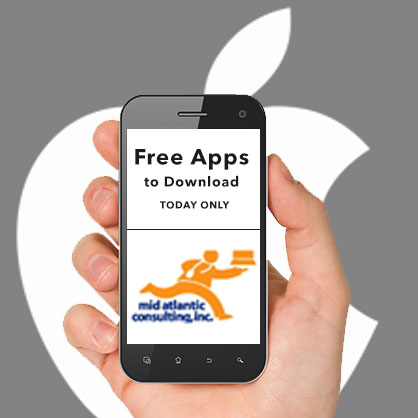
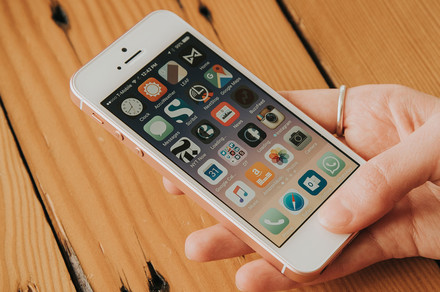
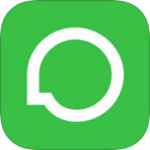





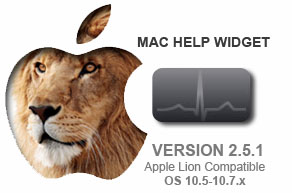

APP review today