Free Apps to Download TODAY ONLY 05/11/2016
May 11, 2016 by macjeff
Preset , Diced - A Simple Puzzle Dice Game , Jungle Jam - Child Friendly! and more
Universal:
Preset allows your photos to stand out from the crowd. It provides you with a set of 27 filters, which can be mixed and matched however you wish. Common gestures allow you to quickly swap, delete, and temporarily disable filters within their layer chain. Your favorite combination of filters can be saved and reused over and over again.
Diced is perfect for quick gaming sessions. The object of the game is to place dice on a grid in order to form combinations of five of a kind or five in a row. You’re able to see the next die in the set, which will help you plan ahead. Wild cards, bombs, and blocks also play a large roll in the gameplay. The game ends when you run out of space.
It's completely free of buttons, menus, and in-app purchases, so your young child can mash away on the xylophone without any interruptions. The app also includes a fully interactive environment, allowing your child to activate a variety of animations by tapping all over the screen.
Dr. Panda’s Toy Cars provides your child with the ability to explore varied environments however they wish. After picking a destination, they can take control of any vehicle in the streets by holding their finger over it and dragging it across the screen. Multiple vehicles can be controlled at once, and each vehicle has its own unique traits. Dr. Panda’s Toy Cars includes more than 20 vehicles to control and four huge cities to explore.
Source link: http://appadvice.com/apps-gone-free
credit : appadvice
50 Miles Features Action-Packed Racing Gameplay
May 10, 2016 by macjeff
![]() 50 Miles Price: Free iPhone News Item by TheiPhoneAppReview.com
50 Miles Price: Free iPhone News Item by TheiPhoneAppReview.com
50 Miles is an action-packed street racing game for iPhone and iPad. The game is published by Gamejuice and made its debut on the App Store on March 29, 2016.
Gamejuice describes the game by saying, “50 Miles is a racing game to traverse a continent. The downtown, beach, snow path, wet path, and dark mountain path continue without loading. You can enjoy endless speeding if you have enough fuel. Everything is prepared such as nitro, booster, cargo, and slipstream for a great number of thrills.”
Most racing games feature a set start and finish point, but 50 Miles is designed differently because the player’s only limitation is the amount of gas in their fuel tank.
Featuring 21 different tracks for players to experience and 28 cars to purchase, 50 Miles is designed to take players on the ultimate thrill ride through all kinds of terrain and in every weather condition. Players can even unlock special rare cars by completing objectives.
50 Miles allows plenty of room for player advancement by incorporating a level system. Players can increase their level by playing and can access new cars and perks over time.
For achievement junkies, 50 Miles fully supports Game Center and includes 14 achievements to earn. There are also global leaderboards, allowing players all around the world to compete with each other for racing glory.
A recent update to 50 Miles, released on April 26th, enhanced environmental visuals. Minor improvements and bug fixes were made, and a link to the official Facebook page for the game was added.
50 Miles is the first app published on the App Store by Gamejuice. They recently released a second app, Wonder Jump Cosplay, which is a free jump rope game for iPhone and iPad.
50 Miles is available to download on the App Store for free and is universally compatible with iPhone and iPad. It requires iOS 7.0 or later to run.
 50 Miles iPhone game requires iOS 7.0 or later. Compatible with iPhone, iPad, and iPod touch.
50 Miles iPhone game requires iOS 7.0 or later. Compatible with iPhone, iPad, and iPod touch.
credit : theiphoneappreview
Free Apps to Download TODAY ONLY 05/10/2016
May 10, 2016 by macjeff
Game Switch , InstaWeb: Web to PDF Converter, Article Cleaner and Reader , Notes.xls tiny spreadsheet (Excel edition) and more
iPhone:
Game Switch puts two simple arcade games at your fingertips. The app conveniently resides within Notification Center. All you have to do is add it as a Today widget by scrolling to the bottom of the screen and tapping the “Edit” button. The next time you swipe down, tap on the game screen to go for a high score in Color Pong or Flappy Ghost.
Memory is a colorful note taking app. Swipe down to create a new entry, and tap on one of the colored circles to categorize it. Each entry is automatically timestamped. You can then sort your entries by color or display them all at once. The app also includes search, Touch ID support, and a Today widget.
Universal:
InstaWeb allows you to convert any webpage into a PDF for later use. Point the built-in browser at any webpage and tap the PDF button to capture it. The captured webpage must be named before it's converted. InstaWeb also features a nifty option that allows you to remove the clutter and just save the text from the web page. The app includes the ability to organize PDF documents within folders, share them via AirDrop or email, or store them in Dropbox, Evernote, SkyDrive, Box, or Google Drive.
Notes.xls is like having Excel in your pocket. You’re able to use it to calculate daily expenses, track bank accounts, construct budgets, or deal with any other numbers you come across. If you already use Excel on a daily basis, you’ll be happy to know that the syntax formulas work exactly the same. The app also includes two columns, gesture controls, the ability to insert and delete rows, and the ability to share spreadsheets via email.
Take a good look at the board while it is lit up because the lights will go out! You must then match elements to create electrical currents that will briefly illuminate the board, disintegrate the elements, and turn them into gold. While the board is briefly illuminated from creating a match, you will have another chance at seeing where elements are located and how they’re aligned. If you wind up not getting a good enough look, you can use a hint. The game includes three modes, loads of ways to upgrade your gold producing machine, and achievements and leaderboards via Game Center.
Toca Band’s cast of characters are available at the bottom of the screen. Just drag and drop them onto the stage to have them perform. Each section of the stage causes the character to play in a different way, allowing for some crazy combinations. The app includes 16 characters to choose from, and 48 sound loops.
Source link: http://appadvice.com/apps-gone-free
credit : appadvice
Free Apps to Download TODAY ONLY 05/09/2016
May 09, 2016 by macjeff
Draw Mania , Draw Mania HD , MirriM. and more
iPhone:
This Pictionary-like online multiplayer game has you taking turns drawing and guessing words with your opponents. When it's your turn to draw, you're able to choose from three different words and use a variety of tools. When it's your turn to guess, you must simply be the fastest one in the room to guess correctly. The game includes three modes, full stat tracking, and achievements via Game Center.
Universal:
MirriM may look simple on the surface, but it’s actually quite challenging. The object of the game is to drag your finger across the screen from the blue dot to the green one without running into anything else. What makes the process challenging is the fact that you can only use a mirrored image to see where you’re going. The game begins with a simple test to find out what you’re capable of, and then provides you with training levels based on the test. The game includes 40 challenging levels, 20 more difficult levels, and an arcade mode.
Windy doesn’t require any musical experience or talent. Just put your fingers on some keys and blow lightly into the microphone to create sound. You’re able to tilt left and right to play sharp and flat notes, and tilt up and down to play across three octaves. Windy includes one built-in song to play and one instrument. Additional songs and instruments are available via in-app purchase.
Hyperwave puts you in the cockpit of an advanced spaceship. Your ship can be moved across the bottom of the screen using the left slider, and you can change your direction of fire using the right. Unlike similar space shooters, Hyperwave doesn’t require you to simply defend your ship. You must defend your ground as well at all costs. If an enemy passes the neon line, you’ll take damage. Take too much and it’s game over. The game includes 50 waves to conquer and an endless mode.
You’re able to choose from US and UK variations of 8-ball or a game of 9-ball. Then decide if you want to take on an AI-controlled opponent or a friend locally. Aiming is as simple as dragging your finger across the screen. Once the shot is lined up you can adjust the power and put some english on the ball before giving it a smack. The game also includes three levels of difficulty, multiple table styles to choose from, and stat tracking.
This Pictionary-like online multiplayer game has you taking turns drawing and guessing words with your opponents. When it's your turn to draw, you're able to choose from three different words and use a variety of tools. When it's your turn to guess, you must simply be the fastest one in the room to guess correctly. The game includes three modes, full stat tracking, and achievements via Game Center.
Source link: http://appadvice.com/apps-gone-free
credit : appadvice
Free Apps to Download TODAY ONLY 05/08/2016
May 08, 2016 by macjeff
FrameLapse - Instant Moving Pictures , A Noble Circle , CleanUp Suite – Quickly and easily clean duplicates from your address book and more
iPhone:
FrameLapse allows you to capture new content from within the app, or you can import your own images or videos. You’re then able to change the playback order, apply filters, adjust the brightness and contrast, change the playback speed, add text and stickers, and attach a soundtrack. When you’re finished, simply export your new video as a GIF or MP4.
Universal:
A Noble Circle is from the creator of A Dark Room and The Ensign. If you’ve played those games, you’ll have a better idea of what to expect from A Noble Circle. If not, you have to try it anyway. On the surface it’s a high score game that has you moving a circle higher and higher with taps. But as you progress, a rather unique story will unfold right before your eyes.
CleanUp Suite is able to analyze your entire address book in order to hunt down duplicate contacts automatically. You’re able to merge information or delete contacts in bulk. After your first passthrough, you can go back through and edit contacts manually to ensure everything is nice and tidy. The app also includes the ability to filter and sorts contacts, and backup and restore contact databases.
Puzzle pieces appear in the top right corner of the screen, and your child must drag and drop them into the proper cutout space. As each piece is placed, a new piece and cutout will appear. The game includes a variety of adorable animal characters that react in different ways.
Perlock allows you to hide your photos inside of an encrypted vault. You’re able to choose from three different lock types: pattern, letters, or numbers. Touch ID is supported as well. You can then determine which photos you want to keep inside of the encrypted gallery and whether or not you want to remove them from your iDevice’s main gallery. Perlock also allows you to capture a photo of anyone who attempts to break your lock.
You're able to activate your FTL engine by tapping and holding the button in the lower right corner of the screen, allowing you to burn up any enemy that crosses your path. But your FTL engine is powered by special fuel, which you will have to continuously collect to keep it running. The game includes two modes, 40 levels, dozens of power-ups to collect, three control options, and achievements and leaderboards via Game Center.
Source link: http://appadvice.com/apps-gone-free
credit : appadvice


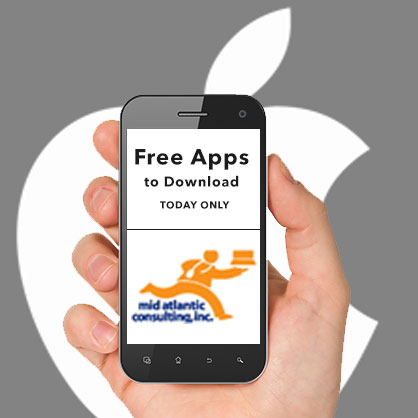


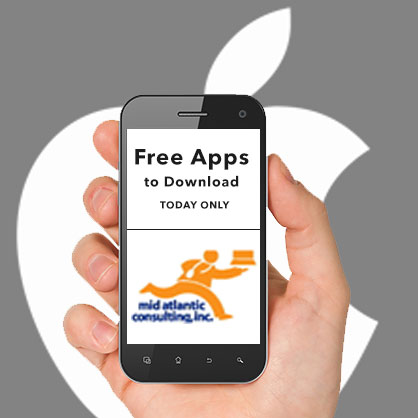
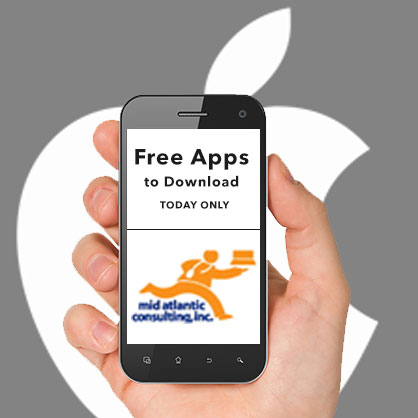
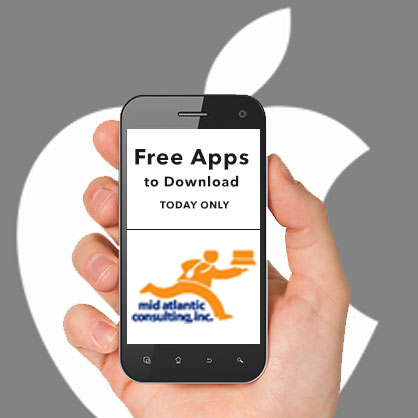



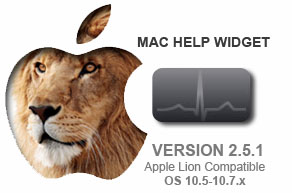

APP review today