Use Your AirPods for a Private TV Listening Experience
August 12, 2019 by RSS Feed
Turn AirPods Into TV Earphones
There are many reasons why listening to your TV through your AirPods (or any bluetooth earphones or headsets) is something that’s worth doing. Is your mate asleep in the same room? Is you baby finally asleep and you’d rather chew off your foot than wake your baby up? Do you have trouble hearing whispered dialog right after a series of eardrum piercing explosions?
It’s also useful if, like most folks we know, you get up and move around whilst watching a program, whether it be to grab the next cold one or relieve yourself from the previous one. With bluetooth earphones connected to your TV you can pretty much move all around your apartment or house and never miss a word.
Whether you generally like your volume different than what someone else might prefer or simply would like the uttered words to be clearer, this can help a lot. Also, with some videos having an unnatural auditory dynamic range, from stealth whispers to dramatic explosions, it gives you more autonomy to control your preferred volume at a moments notice.
In addition, by using AirPods, instead of over-the-ear headsets or in-ear earplugs, you can still hear what’s going on around you so anyone making comments or trying to let you know to stop bogarting that joint you can hear more than just the TV.
So, the challenge is to not only divert the audio signal feeding, or from, your TV but to do it in a way that lets others sill use the usual audio output, be it built-in speakers, a soundbar, or whatever you are currently using.
Plus, you want to be able to adjust your volume remotely so your lazy ass can stay on the couch. As it turns out, this is the bigger challenge.
While our investigation did not turn up any boxed all-in-one solution to this quandary, all of this is easy to accomplish is you put the right pieces together.
The parts you’ll need:
A signal splitter – if you don’t have an unused audio output connector you’ll have to split one that you’re already using. You may or may not need this item.
A volume controller with remote – this device will feed an adjusted volume signal to your BT so it comes after the splitter and before the BT.
The way your AirPods work is that their volume is controlled by the app you are using to play audio – music, movies, podcasts, whatever. Typically this is done via the which then uses the iPhone/iPad’s volume function. Since you’re not using an app this volume control function needs to be added.
This can be the trickiest part of the whole package. Many BTs want an optical audio input and only have one output level that’s not adjustable.
A Bluetooth transmitter – a Bluetooth transmitter (or BT) will take an audio input and transmit the signal over bluetooth. Some things to look for are the version of Bluetooth (the later the better, v5.0 as of this writing).
As the versions of Bluetooth have advanced they’ve become more efficient, provide more solid connections, and use less power. It can be twice as fast as the previous version.
V5.0 also supports aptX, which is a low latency feature but this only matters if your receiving device also support it. Unfortunately Apple AirPods (1st & 2nd Gen) do not.
Note that some BTs also provide a passthrough for the audio signal. If it does it also does the work of a splitter so you don’t need a separate one.
Our solution:
Andul Digital Premium Quality Optical Audio Splitter SPDIF/Toslink 1 in to 3 Out Powered Amplifier (One Input 3 Outputs), Black – Our TV has one optical output and we needed an optical input for the BT and our Sonos soundbar requires an HDMI input.
– Our TV has one optical output and we needed an optical input for the BT and our Sonos soundbar requires an HDMI input.
For newer TVs you may have all the audio outputs you need so this is only needed if you need an additional line.
We opted to use this splitter with an optical to HDMI converter plug.
Optical to RCA, Digital to Analog Audio Converter, Optical to Analog Converter with Remote, DAC Converter Support 192KHz/24bit with IR Remote Control, Optical Cable and Power Adapter (Silver) – This is the key to making the volume of your AirPods adjustable while watching TV. It works great, although we would like smaller increments going up and down
– This is the key to making the volume of your AirPods adjustable while watching TV. It works great, although we would like smaller increments going up and down
Note that while the input is optical audio, the two possible outputs are RCA audio (left, right channels) or 3.5mm aux (headphones). We used the 3.5mm since the Visoud’s input options are optical and 3.5mm aux.
Visoud Long Range Bluetooth 5.0 Transmitter and Receiver aptX HD, aptX Low Latency & Dual Link Supported Wireless Audio Adapter Transmitter for TV Home Stereo PC by Optical RCA AUX 3.5mm – After some trial and error, we settled on this one. There are quite a few options out there and many look like the same device with a different name on it.
– After some trial and error, we settled on this one. There are quite a few options out there and many look like the same device with a different name on it.
Some things to consider are: do you need to connect 1 or 2 bluetooth devices?, how far will you be from the transmitter?, do you need battery power for times when you’re away from AC power? Is auto-reconnection to your AirPods important?
We definitely wanted auto-reconnect so our lazy asses wouldn’t have to get off the couch any more than necessary. There seems to be quite a bit of variance around how well the devices do this although the Visoud does it about as well as any of them.
One note about this, in our experience while it will reconnect to the AirPods automatically, it doesn’t alway do it so it sometimes requires manually hitting a button on the transmitter to make the connection.
Also, sometimes it connected (and continually reconnected) when we were trying to use the AirPods with a different source forcing us to turn off the transmitter. Annoying, yes. If you’ve found a transmitter that always gets this right please let us know.
And there you have it. Providing you already have the AirPods, in our view this is a far superior way to listen to the TV either with or without others who prefer the existing sound.
Source link:https://www.theiphoneappreview.com/2019/08/use-your-airpods-for-a-private-tv-listening-experience/






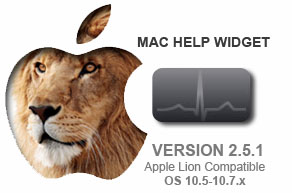

Write a comment